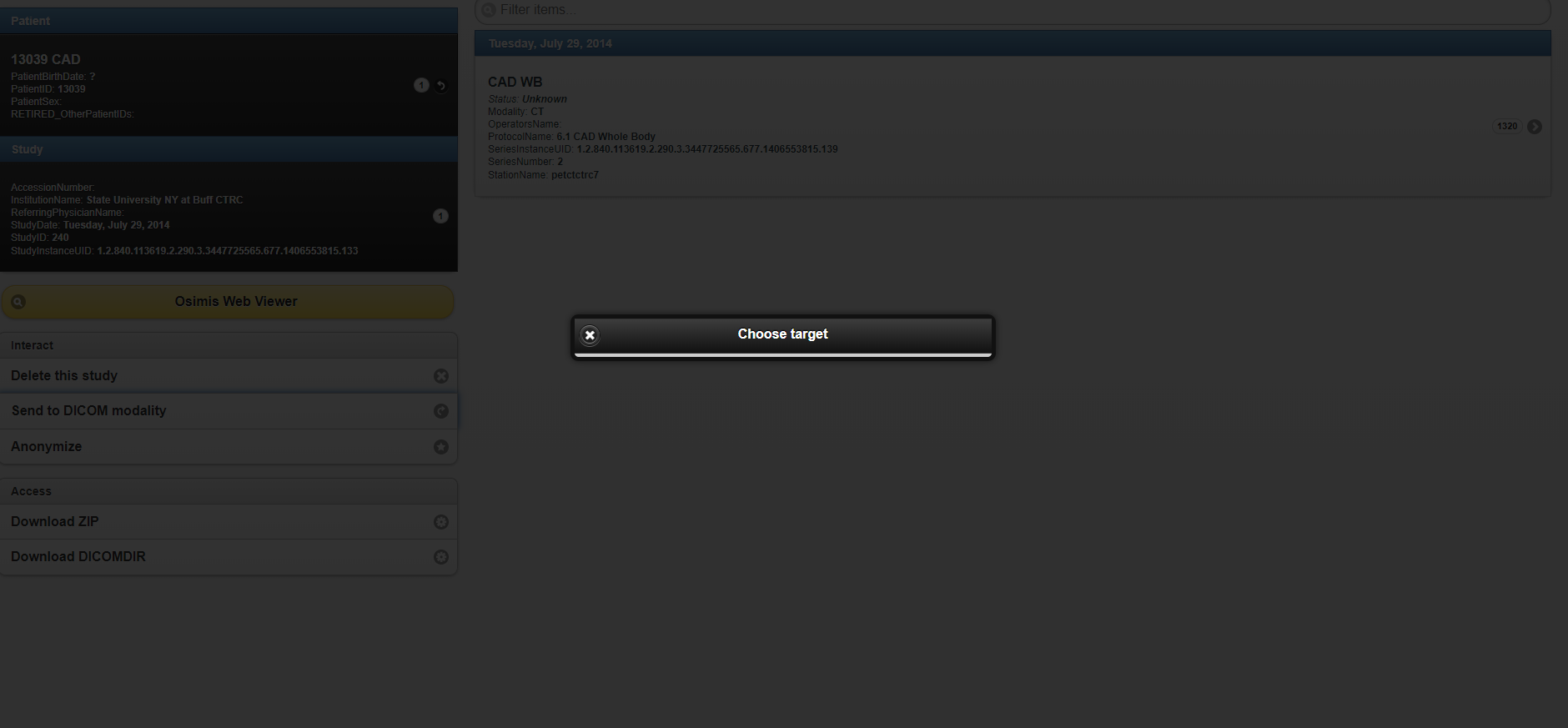So I am trying to set up my PACS server. I’ve double checked that the configuration.json allows for remote connection (setting the flase to true), but I am confused about how to configure the orthanc name, so when I go to click on the send to dicom modality, all it gives me is the image attached. Basically not listing any servers to upload to. I have the AEtitle, the IPv4 (I’m assuming the IP address required for access), the port number (4242), and the default AEtitle that the program came with when I first downloaded it (“ORTHANC”).
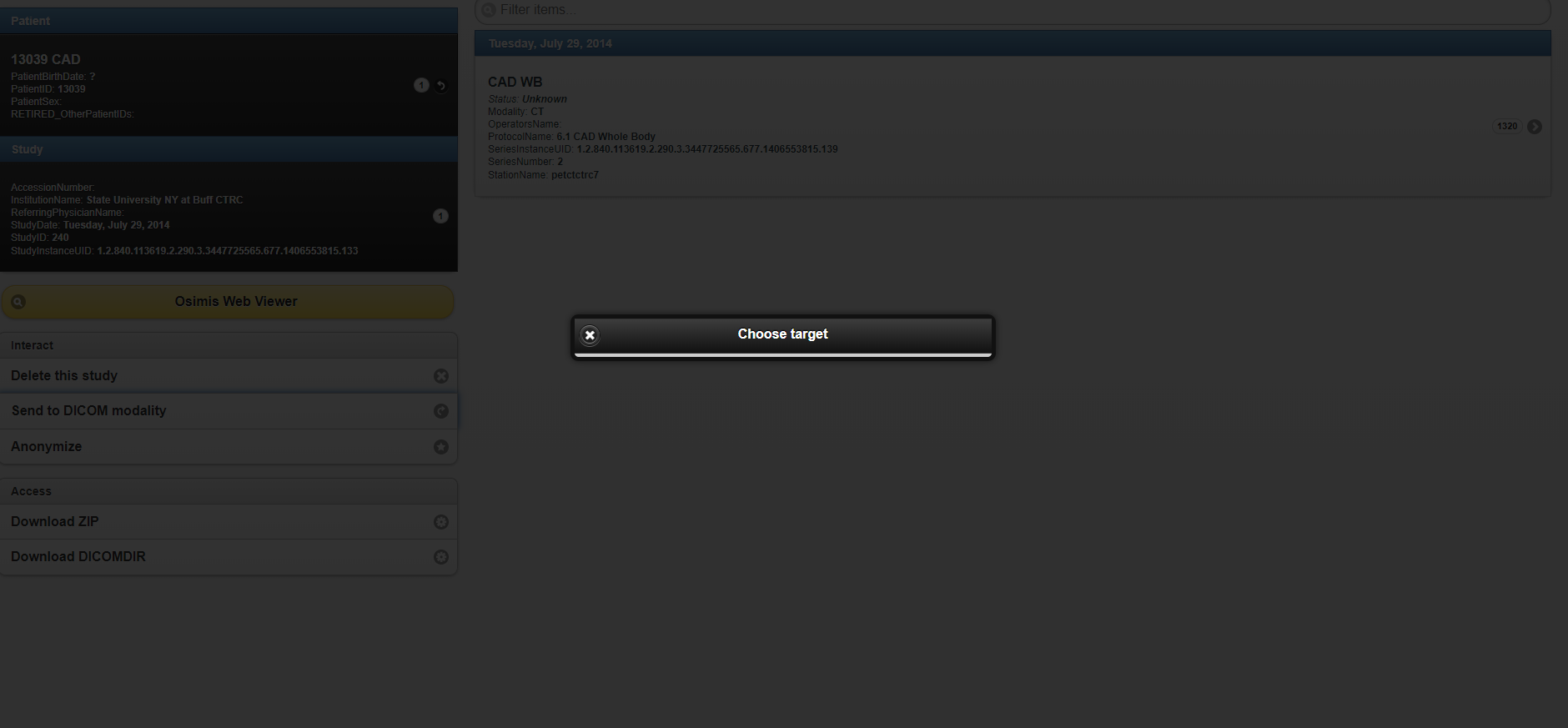
So you want to send from Orthanc to a destination? If so, in config you need to define it under: DicomModalities setting. Make sure to remove the comment to enable it (The //)
So, I’ve read through the Orthanc Book, and I am not understanding fully how to set it up. But when I have gone into the configuration. file orthanc.json and deleted the // for dicomModality, the screen is still displaying that there are no targets for Orthanc to upload to.
Can you post your config file? Should be able to help get you started.
Here’s my configuration files.
dicomweb.json (662 Bytes)
orthanc.json (14.1 KB)
postgresql.json (841 Bytes)
serve-folders.json (551 Bytes)
webviewer.json (643 Bytes)
worklists.json (414 Bytes)
I copied Orthanc.json config over and it worked for me no problem, sample was visible. I would make sure that Orthanc is using that configuration file (for example try changing the name and see if it changes in the top of the browser), that it isnt your web browser acting wonky.
Would you be able to tell me the process you did for accessing it? I’m not at my lab computer so I can’t check the explorer there right now, but I will on Monday. I just want to make sure I am getting the same results from home.
Are you using windows or Linux? For Windows I would suggest the default windows installer which will install the default system and plugins required. From there, edit the config.json in program files/Orthanc, for modality set to what your sending to PACS, Workstation or modality is and be sure to remove the // which marks that line as a comment. Then restart the service and you should be GTG.
Actually. Re-reading your original question. Why are you wanting to do with Orthanc? Where exactly are you getting stuck? Are you trying to send images to Orthanc or send images from Orthanc?
So my purpose for using Orthanc is to upload CT scans, then be able to download those CT scans on different computers to try to help with data management. What I’m getting stuck on is accessing the files I uploaded by other computers. I’m completely new to programming and any form of computer science really as I am a biochemist by training (getting a PhD in comp. cell bio, patho, and anatomical sciences), so this is all very new to me.
Got ya. So you are able to send the images to Orthanc from the CT scanner correct? Are you stuck sending to other Viewers or viewing the images in Orthanc via web browser?
So I don't have a scanner, just the files, but I can upload them to system seemingly without problems as I am able to access the file on the same computer. However, when I follow the directions it says to then send it to Dicom when clicking the series. According to the directions there is supposed to be a list of servers to choose from, but my list is empty. And, I cannot find my server listed to connect to from other computers either.
The send to DICOM is only if you are sending to a different device, for example to a DICOM Viewer such as Horos, or a different PACS Server. Are you looking to just view the images from your web browser on a different computer?
I’m looking to view and download the files onto other computers.
So viewing the files you can do by putting in the servers IP address in a browser on a remote computer, for example, http://192.168.0.100:8042
For downloading them, there are two ways. You can when viewing an image select download as dicomdir and open the files with a DICOM viewer or install a DICOM viewer and query/retrieve the images from Orthanc.