I have my Orthanc set up to send US images. But now I need to know how to set up the Query and Retrieve from my computer? Where do I need to change the configuration? Thanks.
Q/R is DICOM to DICOM and PACS requires the details of the workstation (AET/IP/Port) performing the retrieval to be in the PACS and the details of the PACS server to be in the workstation. Otherwise --> no hand shake.
So: If you add your workstation details (AET/IP/Port) to Orthanc and then add Orthanc's details to your workstations Viewer/DICOM retrieval software it will work.
see my screenshots:
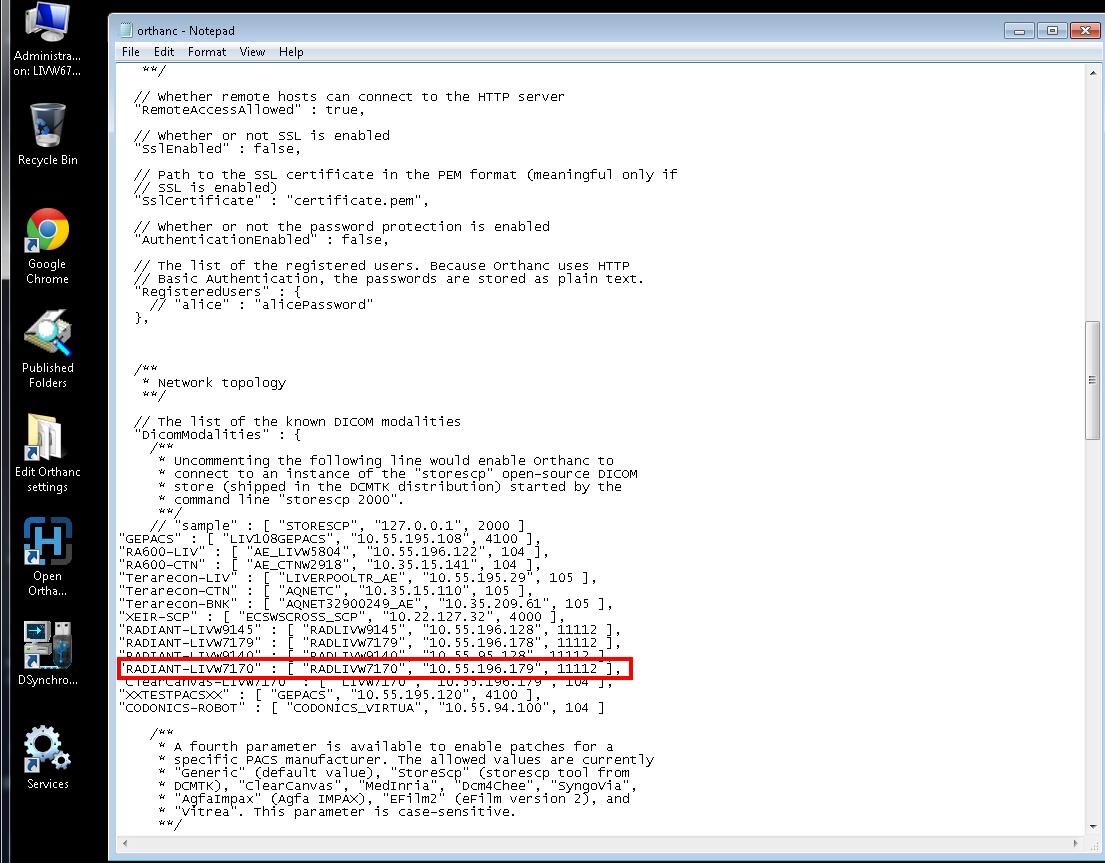
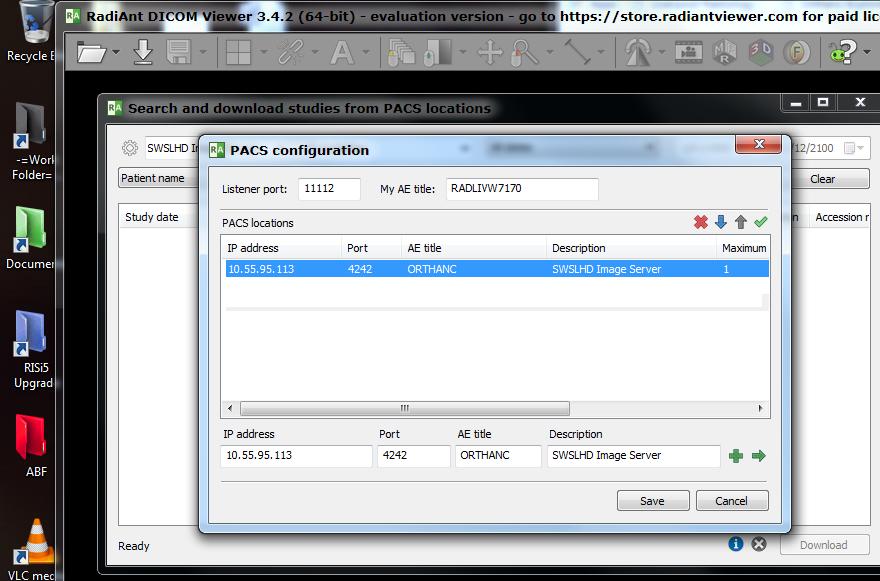
Thank you! I will try this and see if it works. Do I have to add my ultrasound machine IP, port. etc where your Radiant-Liv7170 is in the configuration? Also I can’t use PACS since I have Windows 10. Or if you know how I can get PACS for Windows 10 that would be appreciated.
Hi Cad,
Orthanc is what’s known as a PACS - its an acronym which stands for Picture Archival Communication System. A PACS consists of a server/client relationship where the server stores the DICOM images and patient metadata in its database and allows a PACS client to contact and view those images via software (either a “thick client” like the RadiAnt viewer or a “thin client” like a web based viewer - this is sometimes called a zero footprint viewer)
Orthanc conveniently comes with a web viewer, so after you send DICOM images to Orthanc PACS, you can view what you have sent to the server by navigating to the IP Address of that server followed by the port
e.g. Many of the users in my hospital do not have access to a thick client so I provide them with the HOSTNAME:PORT and they can view the images on Orthanc through the included webviewer
My Setup: Server
AETitle: ORTHANC
IP: 10.55.95.113
Port: 4242
My Orthanc Server install is setup on a spare workstation I had lying around.
The name of that workstation is LIVW6758 and Orthanc is using the default port of 4242 (I didn’t change anything in the Orthanc settings)
LIVW6758 is just a PC name (In this case it is a name allocated to me by the IT department as the PC is on a windows domain)
The IP address of that workstation is 10.55.95.113
Most people contact the Orthanc server directly through Chrome and use the included Osimis web viewer.
My Setup: PACS thick client viewer
AE Title: RADLIVW7170:
IP: 10.55.196.179
Port: 11112
There are RadiAnt thick client viewers setup in certain locations in my department (meeting rooms) in my previous screenshot you can see the one that is in my office (LIVW7170 is one of my office workstations).
When you look at my config file under “Network Topology” what you see are the DICOM workstations that I would like Orthanc to communicate with.
For example the first part in “RADIANT-LIVW7170” is a user friendly name I have allocated in Orthanc for my workstation - I could change it to “ALEX-PC” or just “LIVW7170” and it wouldn’t matter, it’s not part of the essential DICOM information I need.
The part inside the square brackets is the important part:
What you can see in this part is:
“RADLIVW7170” - Is the name I have assigned to the RadiAnt viewer I have installed on the PC I am using to contact the Orthanc PACS
“10.55.196.179” is the IP Address of LIVW7170 the PC that the RadiAnt Viewer is installed on
“11112” is the Port number that is assigned to the RadiAnt Viewer that is installed on LIVW7170
So the Orthanc server needs the details of the workstation with the RadiAnt viewer (tick) and the now RadiAnt viewer needs the details of the Orthanc server.
If you look at the screenshot of the RadiAnt viewer you can see that I have added the details of the Orthanc server in the PACS configuration and you can see that the IP, Port and the AETitle match the details of my Orthanc install. This is what enables the communication between the 2 machines at a DICOM level