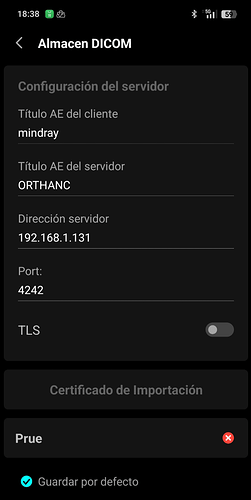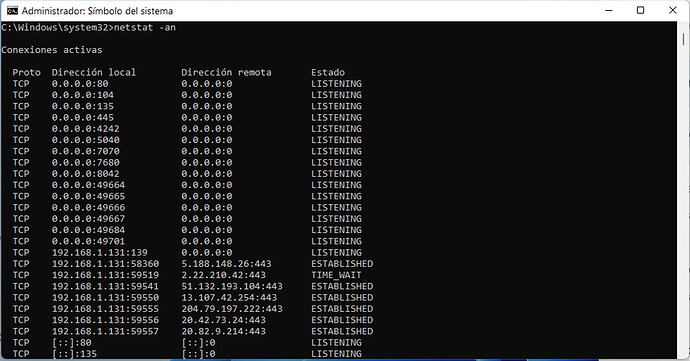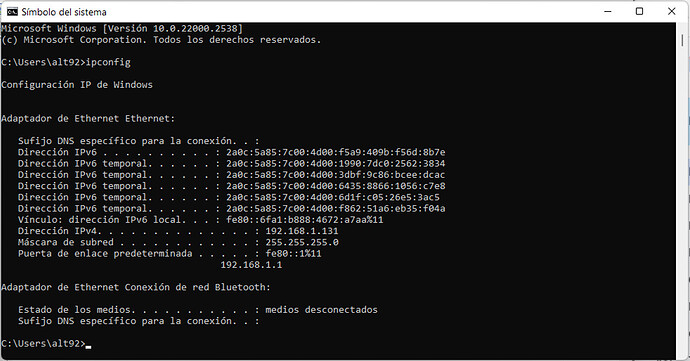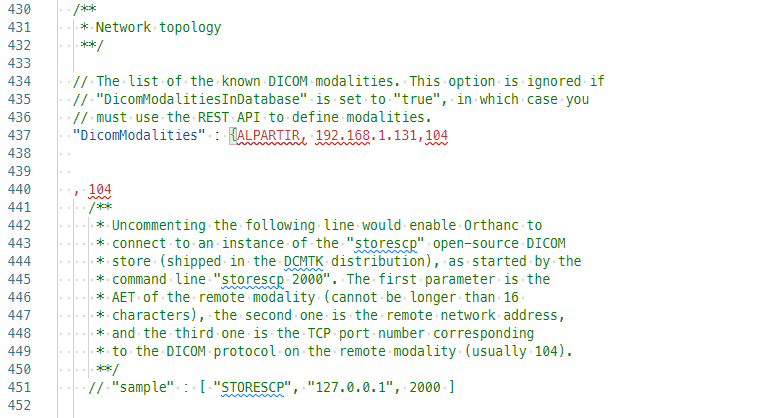Desearía conectar la sonda inalámbrica de ecografía TEAIR de Mindray con el servidor Orthanc pero no lo consigo.
¿Alguien podría explicarme de forma simple los pasos a efectuar tanto en mi PC como en la sonda?
Gracias.
Hello,
What have you already tried? What are the problems?
He instalado ORTHANC sin problemas.
En mi sonda he colocado título AE, IP y puerto pero no se conecta.
No sé si a nivel de servidor tengo que configurar algo.
Supongo que la IP y puerto es el de mi PC.
Hello,
I do not know how your probe is being used but if you initiate the transfer from the probe with a C-Store, Orthanc should allow it even if you haven’t listed the modality in the DicomModalities configuration setting, as long as DicomAlwaysAllowStore is left at its default value of true
Please always keep the configuration file handy, it contains documentation about the settings.
If you intend to perform query/retrieve on your modality from Orthanc, you need to modify the Orthanc configuration file so that your modality is known by Orthanc. See this link
Please pay careful attention to the IP and port you are using. Also, it is very likely that your PC does not allow inbound TCP/IP (DICOM) connections on any port ; you may need to add an exception in your firewall, (perhaps at the router level if your modality is not in the same subnet)
Can you tell us more about :
- Your Orthanc configuration file (you can attach it here)
- Your PC OS , IP address and IP address of your modality
- Have you correctly configured the modality with the Orthanc DICOM port and not its HTTP port?
- The settings you have configured on the TEAIR modality
You might also want to download the DCMTK so that you can use a DICOM C-Echo command to make sure that your PC is able to communicate with your modality.
HTH
Je viens de vérifier les differents points de configuration pour faire fonctionner la connexion TEAIR-ORTHANC, mais je n’arrive pas.
Je vous apporte mon IP en Windows 11 pro, mon PC accepte connexions d’entrée (port 104 en mode LISTENING), l’archive ORTHANC.json et la configuration que je fais au niveau de l’app Mindray TEAIR.
J’ai essayé aussi l’installation de cmtk.3.6.9.
C’est difficile cette histoire! mais nous arriverons!
Merci.
Je ne peux pas télécharger dans le chat les differents archives.
Hi ALT92
(J’apprécie que vous tentiez d’utiliser le français mais je vous propose de poursuivre en anglais afin que cela puisse être utile à toute la communauté ![]() )
)
Here’s what you just sent me (I am attaching these files here after verifying there was no sensitive information in them)
ALT92a_orthanc.json (48.1 KB)
And in your e-mail, you state this :
I just checked the different configuration points to make the TEAIR-ORTHANC connection work, but I can’t do it.
I bring you my IP in Windows 11 pro, my PC accepts the input connections (port 104 in LISTENING mode), the ORTHANC.json archive and the configuration I do at the level of the Mindray TEAIR application.
I also tried the installation of cmtk.3.6.9.
This story is difficult! but we will arrive!
We definitely will! ![]()
I can see two problems.
Error N°1 First of all, your .json file is incorrect.
This :
is not right.
- you need to fix the JSON syntax errors
- you need to use the IP address of your modality. I assume that it does not run on the same PC, does it? I am not familiar with TEAIR but if it’s a separate machine, it surely has its own IP address that you can probably get from the mobile app that you’ve screenshotted.
Let’s assume it’s 192.168.1.145 (I am making this up)
This part of the .json file must become:
/**
* Network topology
**/
// The list of the known DICOM modalities. This option is ignored if
// "DicomModalitiesInDatabase" is set to "true", in which case you
// must use the REST API to define modalities.
"DicomModalities" : {
"alpartir": ["ALPARTIR", "192.168.1.145",104 ]
},
// Whether to store the DICOM modalities in the Orthanc database
// instead of in this configuration file (new in Orthanc 1.5.0)
"DicomModalitiesInDatabase" : false,
(etc.)
This error should probably be reported in the Orthanc logs. Have you checked them?
Error N°2
You mention that port 104 is opened on your PC, but you need to open port 4242, because that’s the port Orthanc uses for DICOM.
If the TEAIR modality is some piece of software that runs on your PC, then you don’t need to open any port (since everything happens inside the PC) but otherwise you need to open the DICOM port.
I assume that
- Orthanc runs on
"192.168.1.131"with AET"ORTHANC"on port4242
→ your mobile app configuration looks OK. - Your modality runs on its own hardware, with IP
"192.168.1.XXX"with AETALPARTIRon port 104 → you need to use the modified JSON file above,
Also, please try to attach the logs for future attempts
Hope this helps and let us know how it goes!
Cheers,
Is this this device ?
In that case, I just checked the manual and it seems to me that this machine is a DICOM SCU, not SCP and that you would store DICOM from the probe to Orthanc.
In that case, you might simply want to correctly configure Orthanc in the iOS app , as you’ve seemingly done, and store images from the probe to Orthanc
In that case, if you allow Orthanc to receive data from unknown AET (by leaving "DicomCheckModalityHost" : false as it is currently set in your json file), you may even remove the "alpartir" entry from the file, unless you’re able to find the probe IP address. I made a cursory read through the manual and could not find a way to set the IP address of the probe, although it is probably doable.
To recap, my take is that you need to:
- fix your JSON syntax and either remove the entry or leave it
- make sure the probe can reach Orthanc by opening port 4242 in your firewall
You may test this either on the probe or by using another PC on the same network, with dcmtk installed, and executing:
echoscu -v -aet LOCALAET -aec ORTHANC 192.168.1.131 4242
hth
Hier finalement, j’ai bien réussi avec les corrections que vous m’avez envoyé.
Parfait !! Je vous remercie énormément.
Je peux utiliser ORTHANC !!!
Bonne journée !
Avec plaisir ![]()