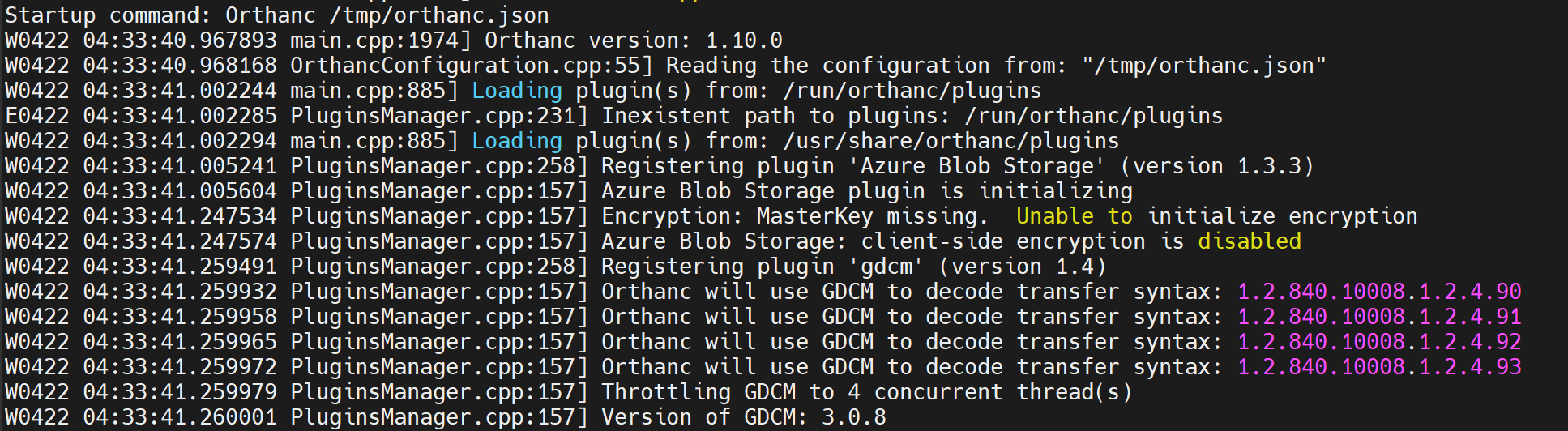Hi Benjamin,
I followed your instruction now its giving different error please check the screenshot below:-
please check my configuration file below :-
{
“Name” : “Orthanc Azure Blob Storage”,
// Path to the directory that holds the heavyweight files (i.e. the
// raw DICOM instances). Backslashes must be either escaped by
// doubling them, or replaced by forward slashes “/”.
“StorageDirectory” : “/var/lib/orthanc/db”,
// Path to the directory that holds the SQLite index (if unset, the
// value of StorageDirectory is used). This index could be stored on
// a RAM-drive or a SSD device for performance reasons.
“IndexDirectory” : “/var/lib/orthanc/db”,
// Path to the directory where Orthanc stores its large temporary
// files. The content of this folder can be safely deleted once
// Orthanc is stopped. The folder must exist. The corresponding
// filesystem must be properly sized, given that for instance a ZIP
// archive of DICOM images created by a job can weight several GBs,
// and that there might be up to “min(JobsHistorySize,
// MediaArchiveSize)” archives to be stored simultaneously. If not
// set, Orthanc will use the default temporary folder of the
// operating system (such as “/tmp/” on UNIX-like systems, or
// “C:/Temp” on Microsoft Windows).
// “TemporaryDirectory” : “/tmp/Orthanc/”,
// Enable the transparent compression of the DICOM instances
“StorageCompression” : false,
// Maximum size of the storage in MB (a value of “0” indicates no
// limit on the storage size)
“MaximumStorageSize” : 0,
// Maximum number of patients that can be stored at a given time
// in the storage (a value of “0” indicates no limit on the number
// of patients)
“MaximumPatientCount” : 0,
// List of paths to the custom Lua scripts that are to be loaded
// into this instance of Orthanc
“LuaScripts” : [
],
// List of paths to the plugins that are to be loaded into this
// instance of Orthanc (e.g. “./libPluginTest.so” for Linux, or
// “./PluginTest.dll” for Windows). These paths can refer to
// folders, in which case they will be scanned non-recursively to
// find shared libraries. Backslashes must be either escaped by
// doubling them, or replaced by forward slashes “/”.
“Plugins” : [
“/usr/share/orthanc/plugins”, “/usr/local/share/orthanc/plugins”
],
// Maximum number of processing jobs that are simultaneously running
// at any given time. A value of “0” indicates to use all the
// available CPU logical cores. To emulate Orthanc <= 1.3.2, set
// this value to “1”.
“ConcurrentJobs” : 2,
/**
- Configuration of the HTTP server
**/
// Enable the HTTP server. If this parameter is set to “false”,
// Orthanc acts as a pure DICOM server. The REST API and Orthanc
// Explorer will not be available.
“HttpServerEnabled” : true,
// Enable/disable the Orthanc Explorer Web user interface. This
// option is only meaningful if the “HttpServerEnabled” option is
// set to “true” (new in Orthanc 1.8.2).
“OrthancExplorerEnabled” : true,
// HTTP port for the REST services and for the GUI
“HttpPort” : 8052,
// When the following option is “true”, if an error is encountered
// while calling the REST API, a JSON message describing the error
// is put in the HTTP answer. This feature can be disabled if the
// HTTP client does not properly handles such answers.
“HttpDescribeErrors” : true,
// Enable HTTP compression to improve network bandwidth utilization,
// at the expense of more computations on the server. Orthanc
// supports the “gzip” and “deflate” HTTP encodings.
“HttpCompressionEnabled” : true,
// Enable the publication of the content of the Orthanc server as a
// WebDAV share (new in Orthanc 1.8.0). On the localhost, the WebDAV
// share is mapped as “http://localhost:8042/webdav/”.
“WebDavEnabled” : true,
// Whether to allow deletions through the WebDAV share. This is
// disabled by default to avoid accidental loss of DICOM instances.
“WebDavDeleteAllowed” : false,
// Whether to allow uploads through the WebDAV share.
“WebDavUploadAllowed” : true,
/**
- Configuration of the DICOM server
**/
// Enable the DICOM server. If this parameter is set to “false”,
// Orthanc acts as a pure REST server. It will not be possible to
// receive files or to do query/retrieve through the DICOM protocol.
“DicomServerEnabled” : true,
// The DICOM Application Entity Title (cannot be longer than 16
// characters)
“DicomAet” : “ORTHANC_AZURE”,
// Check whether the called AET corresponds to the AET of Orthanc
// during an incoming DICOM SCU request
“DicomCheckCalledAet” : false,
// The DICOM port
“DicomPort” : 5252,
// The default encoding that is assumed for DICOM files without
// “SpecificCharacterSet” DICOM tag, and that is used when answering
// C-FIND requests (including worklists). The allowed values are
// “Ascii”, “Utf8”, “Latin1”, “Latin2”, “Latin3”, “Latin4”,
// “Latin5”, “Cyrillic”, “Windows1251”, “Arabic”, “Greek”, “Hebrew”,
// “Thai”, “Japanese”, “Chinese”, “JapaneseKanji”, “Korean”, and
// “SimplifiedChinese”.
“DefaultEncoding” : “Latin1”,
// The transfer syntaxes that are accepted by Orthanc C-STORE SCP.
// This is an array listing the accepted transfer syntax UIDs. Each
// entry can contain wildcards (“?” or “"). By default, all the
// known transfer syntaxes are accepted. (new in Orthanc 1.9.0)
“AcceptedTransferSyntaxes” : [ "1.2.840.10008.1.” ],
// User-friendly groups of transfer syntaxes that can be enabled or
// disabled at once. These options are applied after the main
// “AcceptedTransferSyntaxes” option has been applied (if present).
/**
“DeflatedTransferSyntaxAccepted” : true,
“JpegTransferSyntaxAccepted” : true,
“Jpeg2000TransferSyntaxAccepted” : true,
“JpegLosslessTransferSyntaxAccepted” : true,
“JpipTransferSyntaxAccepted” : true,
“Mpeg2TransferSyntaxAccepted” : true,
“RleTransferSyntaxAccepted” : true,
“Mpeg4TransferSyntaxAccepted” : true, // New in Orthanc 1.6.0
“H265TransferSyntaxAccepted” : true, // New in Orthanc 1.9.0
**/
// Whether Orthanc accepts to act as C-STORE SCP for unknown storage
// SOP classes (aka. “promiscuous mode”)
“UnknownSopClassAccepted” : false,
// Set the timeout (in seconds) after which the DICOM associations
// are closed by the Orthanc SCP (server) if no further DIMSE
// command is received from the SCU (client).
“DicomScpTimeout” : 30,
/**
- Security-related options for the HTTP server
**/
// Whether remote hosts can connect to the HTTP server
“RemoteAccessAllowed” : true,
// Whether or not SSL is enabled
“SslEnabled” : false,
// Path to the SSL certificate used by the HTTP server. The file
// must be stored in the PEM format, and must contain both the
// certificate and the private key. This option is only meaningful
// if “SslEnabled” is true.
“SslCertificate” : “certificate.pem”,
// Sets the minimum accepted SSL protocol version
// (cf. “ssl_protocol_version” option of civetweb). By default,
// require SSL 1.2. This option is only meaningful if “SslEnabled”
// is true. (new in Orthanc 1.8.2)
//
// Value => Protocols
// 0 SSL2+SSL3+TLS1.0+TLS1.1+TLS1.2
// 1 SSL3+TLS1.0+TLS1.1+TLS1.2
// 2 TLS1.0+TLS1.1+TLS1.2
// 3 TLS1.1+TLS1.2
// 4 TLS1.2
“SslMinimumProtocolVersion” : 4,
// Set the accepted ciphers for SSL connections. The ciphers must be
// provided as a list of strings. If not set, this will default to
// FIPS 140-2 ciphers. This option is only meaningful if
// “SslEnabled” is true. (new in Orthanc 1.8.2)
/**
“SslCiphersAccepted” : [ “AES128-GCM-SHA256” ],
**/
// Whether or not peer client certificates shall be checked. This
// option is only meaningful if “SslEnabled” is true.
“SslVerifyPeers” : false,
// Path to a file containing the concatenation of the client SSL
// certificate(s) that are trusted to verify the identify of remote
// HTTP clients. The individual certificate(s) must be stored in the
// PEM format. This option is only meaningful if “SslVerifyPeers”
// is true.
“SslTrustedClientCertificates” : “trustedClientCertificates.pem”,
// Whether or not the password protection is enabled (using HTTP
// basic access authentication). Starting with Orthanc 1.5.8, if
// “AuthenticationEnabled” is not explicitly set, authentication is
// enabled iff. remote access is allowed (i.e. the default value of
// “AuthenticationEnabled” equals that of “RemoteAccessAllowed”).
/**
“AuthenticationEnabled” : true,
**/
// The list of the registered users. Because Orthanc uses HTTP
// Basic Authentication, the passwords are stored as plain text.
“RegisteredUsers” : {
“alice” : “alice”
},
/**
- Security-related options for the DICOM connections (SCU/SCP)
**/
// Whether DICOM TLS is enabled in the Orthanc SCP (new in Orthanc 1.9.0)
“DicomTlsEnabled” : false,
// Path to the TLS certificate file (in PEM format) to be used for
// both Orthanc SCP (incoming DICOM connections) and Orthanc SCU
// (outgoing DICOM connections). Note that contrarily to the
// “SslCertificate” option, the certificate and its private key must
// be split into two separate files. (new in Orthanc 1.9.0)
/**
“DicomTlsCertificate” : “orthanc.crt”,
**/
// Path to the file containing the private key (in PEM format) that
// corresponds to the TLS certificate specified in option
// “DicomTlsCertificate”. (new in Orthanc 1.9.0)
/**
“DicomTlsPrivateKey” : “orthanc.key”,
**/
// Path to a file containing all the TLS certificates that Orthanc
// can trust, both for its SCP (incoming DICOM connections) and SCU
// (outgoing DICOM connections). This file must contain a sequence
// of PEM certificates. (new in Orthanc 1.9.0)
/**
“DicomTlsTrustedCertificates” : “trusted.crt”,
**/
// Whether Orthanc rejects DICOM TLS connections to/from remote
// modalities that do not provide a certificate. Setting this option
// to “true” (resp. “false”) corresponds to “–require-peer-cert”
// (resp. “–verify-peer-cert”) in the DCMTK command-line
// tools. (new in Orthanc 1.9.3)
“DicomTlsRemoteCertificateRequired” : true,
// Whether the Orthanc SCP allows incoming C-ECHO requests, even
// from SCU modalities it does not know about (i.e. that are not
// listed in the “DicomModalities” option above). Orthanc 1.3.0
// is the only version to behave as if this argument were set to “false”.
“DicomAlwaysAllowEcho” : true,
// Whether the Orthanc SCP allows incoming C-STORE requests, even
// from SCU modalities it does not know about (i.e. that are not
// listed in the “DicomModalities” option above)
“DicomAlwaysAllowStore” : true,
// Whether the Orthanc SCP allows incoming C-FIND requests, even
// from SCU modalities it does not know about (i.e. that are not
// listed in the “DicomModalities” option above). Setting this
// option to “true” implies security risks. (new in Orthanc 1.9.0)
“DicomAlwaysAllowFind” : false,
// Whether the Orthanc SCP allows incoming C-GET requests, even
// from SCU modalities it does not know about (i.e. that are not
// listed in the “DicomModalities” option above). Setting this
// option to “true” implies security risks. (new in Orthanc 1.9.0)
“DicomAlwaysAllowGet” : false,
// Whether the Orthanc SCP allows incoming C-MOVE requests, even
// from SCU modalities it does not know about (i.e. that are not
// listed in the “DicomModalities” option above). Setting this
// option to “true” implies security risks. (new in Orthanc 1.9.7)
“DicomAlwaysAllowMove” : false,
// Whether Orthanc checks the IP/hostname address of the remote
// modality initiating a DICOM connection (as listed in the
// “DicomModalities” option above). If this option is set to
// “false”, Orthanc only checks the AET of the remote modality.
“DicomCheckModalityHost” : false,
/**
// The list of the known DICOM modalities. This option is ignored if
// “DicomModalitiesInDatabase” is set to “true”, in which case you
// must use the REST API to define modalities.
“DicomModalities” : {
/**
* Uncommenting the following line would enable Orthanc to
* connect to an instance of the “storescp” open-source DICOM
* store (shipped in the DCMTK distribution), as started by the
* command line “storescp 2000”. The first parameter is the
* AET of the remote modality (cannot be longer than 16
* characters), the second one is the remote network address,
* and the third one is the TCP port number corresponding
* to the DICOM protocol on the remote modality (usually 104).
**/
/**
* A fourth parameter is available to enable patches for
* specific PACS manufacturers. The allowed values are currently:
* - "Generic" (default value),
* - "GenericNoWildcardInDates" (to replace "*" by "" in date fields
* in outgoing C-FIND requests originating from Orthanc),
* - "GenericNoUniversalWildcard" (to replace "*" by "" in all fields
* in outgoing C-FIND SCU requests originating from Orthanc),
* - "Vitrea",
* - "GE" (Enterprise Archive, MRI consoles and Advantage Workstation
* from GE Healthcare).
*
* This parameter is case-sensitive.
**/
// "vitrea" : [ "VITREA", "192.168.1.1", 104, "Vitrea" ]
/**
* By default, the Orthanc SCP accepts all DICOM commands (C-ECHO,
* C-STORE, C-FIND, C-MOVE, C-GET and storage commitment) issued by the
* registered remote SCU modalities. Starting with Orthanc 1.5.0,
* it is possible to specify which DICOM commands are allowed,
* separately for each remote modality, using the syntax
* below.
*
* The "AllowEcho" (resp. "AllowStore") option only has an effect
* respectively if global option "DicomAlwaysAllowEcho"
* (resp. "DicomAlwaysAllowStore") is set to "false".
*
* Starting with Orthanc 1.7.0, "AllowTranscoding" can be used to
* disable the transcoding to uncompressed transfer syntaxes if
* this remote modality doesn't support compressed transfer
* syntaxes. This option currently applies to Orthanc C-GET SCP
* and to Orthanc C-STORE SCU. This option only has an effect if
* the global option "EnableTranscoding" is set to "true".
*
* By default, all "Allow*" options are true.
* "AllowStorageCommitment" is actually an alias for
* "AllowNAction" & "AllowEventReport".
*
* The "UseDicomTls" option specifies whether DICOM TLS should be
* used when opening a SCU connection from Orthanc to this remote
* modality. By default, DICOM TLS is not enabled.
*
* The "LocalAet" option allows one to overwrite the global
* "DicomAet" configuration option in order to specify another AET
* for Orthanc when initiating an SCU to this very specific
* modality. Similarly, "Timeout" allows one to overwrite the
* global value "DicomScuTimeout" on a per-modality basis.
**/
//"untrusted" : {
// "AET" : "ORTHANC",
// "Port" : 104,
// "Host" : "127.0.0.1",
// "Manufacturer" : "Generic",
// "AllowEcho" : false,
// "AllowFind" : false,
// "AllowGet" : false,
// "AllowMove" : false,
// "AllowStore" : true,
// "AllowStorageCommitment" : false, // new in 1.6.0
// "AllowTranscoding" : true, // new in 1.7.0
// "UseDicomTls" : false // new in 1.9.0
// "LocalAet" : "HELLO" // new in 1.9.0
// "Timeout" : 60 // new in 1.9.1
//}
},
// Whether to store the DICOM modalities in the Orthanc database
// instead of in this configuration file (new in Orthanc 1.5.0)
“DicomModalitiesInDatabase” : false,
// Whether the C-ECHO SCU is automatically followed by a C-FIND SCU,
// while testing the connectivity from Orthanc to a remote DICOM
// modality. This allows one to check that the remote modality does
// accept C-FIND requests from Orthanc (new in Orthanc 1.8.1).
“DicomEchoChecksFind” : false,
// The timeout (in seconds) after which the DICOM associations are
// considered as closed by the Orthanc SCU (client) if the remote
// DICOM SCP (server) does not answer.
“DicomScuTimeout” : 10,
// During a C-STORE SCU request initiated by Orthanc, if the remote
// modality doesn’t support the original transfer syntax of some
// DICOM instance, specify which transfer syntax should be preferred
// to transcode this instance (provided the remote modality accepts
// this syntax). In Orthanc between 1.7.0 and 1.8.2, this parameter
// was implicitly set to “Little Endian Implicit”
// (1.2.840.10008.1.2). In Orthanc <= 1.6.1 and in Orthanc >= 1.9.0,
// this parameter is by default set to “Little Endian Explicit”
// (1.2.840.10008.1.2.1). This parameter can possibly correspond to
// a compressed transfer syntax. (new in Orthanc 1.9.0)
“DicomScuPreferredTransferSyntax” : “1.2.840.10008.1.2.1”,
// The list of the known Orthanc peers. This option is ignored if
// “OrthancPeersInDatabase” is set to “true”, in which case you must
// use the REST API to define Orthanc peers.
“OrthancPeers” : {
/**
* Each line gives the base URL of an Orthanc peer, possibly
* followed by the username/password pair (if the password
* protection is enabled on the peer).
**/
// “peer” : [ “http://127.0.0.1:8043/”, “alice”, “alicePassword” ]
// “peer2” : [ “http://127.0.0.1:8044/” ]
},
“OrthancPeersInDatabase” : false,
“HttpProxy” : “”,
“HttpVerbose” : false,
“HttpTimeout” : 60,
“HttpsVerifyPeers” : true,
“HttpsCACertificates” : “/etc/ssl/certs/ca-certificates.crt”,
/**
“UserMetadata” : {
// “Sample” : 1024
},
// Dictionary of symbolic names for the user-defined types of
// attached files. Each entry must map an unique string to an unique
// number between 1024 and 65535. Optionally, a second argument can
// provided to specify a MIME content type for the attachment.
“UserContentType” : {
// “sample” : 1024
// “sample2” : [ 1025, “application/pdf” ]
},
// Number of seconds without receiving any instance before a
// patient, a study or a series is considered as stable.
“StableAge” : 60,
// By default, Orthanc compares AET (Application Entity Titles) in a
// case-insensitive way. Setting this option to “true” will enable
// case-sensitive matching.
“StrictAetComparison” : false,
// When the following option is “true”, the MD5 of the DICOM files
// will be computed and stored in the Orthanc database. This
// information can be used to detect disk corruption, at the price
// of a small performance overhead.
“StoreMD5ForAttachments” : true,
// The maximum number of results for a single C-FIND request at the
// Patient, Study or Series level. Setting this option to “0” means
// no limit.
“LimitFindResults” : 0,
// The maximum number of results for a single C-FIND request at the
// Instance level. Setting this option to “0” means no limit.
“LimitFindInstances” : 0,
// The maximum number of active jobs in the Orthanc scheduler. When
// this limit is reached, the addition of new jobs is blocked until
// some job finishes.
“LimitJobs” : 10,
// If this option is set to “true” (default behavior until Orthanc
// 1.3.2), Orthanc will log the resources that are exported to other
// DICOM modalities or Orthanc peers, inside the URI
// “/exports”. Setting this option to “false” is useful to prevent
// the index to grow indefinitely in auto-routing tasks (this is the
// default behavior since Orthanc 1.4.0).
“LogExportedResources” : false,
// Enable or disable HTTP Keep-Alive (persistent HTTP
// connections). Setting this option to “true” prevents Orthanc
// issue #32 (“HttpServer does not support multiple HTTP requests in
// the same TCP stream”), but can possibly slow down HTTP clients
// that do not support persistent connections. The default behavior
// used to be “false” in Orthanc <= 1.5.1. Setting this option to
// “false” is also recommended if Orthanc is compiled against
// Mongoose.
“KeepAlive” : true,
// Enable or disable Nagle’s algorithm. Only taken into
// consideration if Orthanc is compiled to use CivetWeb. Experiments
// show that best performance can be obtained by setting both
// “KeepAlive” and “TcpNoDelay” to “true”. Beware however of
// caveats: The Caveats of TCP_NODELAY
“TcpNoDelay” : true,
// Number of threads that are used by the embedded HTTP server.
“HttpThreadsCount” : 50,
// If this option is set to “false”, Orthanc will run in index-only
// mode. The DICOM files will not be stored on the drive: Orthanc
// only indexes the small subset of the so-called “main DICOM tags”
// in its SQL database. Note that this option might prevent the
// upgrade to newer versions of Orthanc. Also note that this
// behavior might not be available with the storage area plugins.
“StoreDicom” : true,
// DICOM associations initiated by Lua scripts are kept open as long
// as new DICOM commands are issued. This option sets the number of
// seconds of inactivity to wait before automatically closing a
// DICOM association used by Lua. If set to 0, the connection is
// closed immediately. This option is only used in Lua scripts.
“DicomAssociationCloseDelay” : 5,
// Maximum number of query/retrieve DICOM requests that are
// maintained by Orthanc. The least recently used requests get
// deleted as new requests are issued.
“QueryRetrieveSize” : 100,
// When handling a C-FIND SCP request, setting this flag to “true”
// will enable case-sensitive match for PN value representation
// (such as PatientName). By default, the search is
// case-insensitive, which does not follow the DICOM standard.
“CaseSensitivePN” : false,
// Configure PKCS#11 to use hardware security modules (HSM) and
// smart cards when carrying on HTTPS client authentication.
/**
“Pkcs11” : {
“Module” : “/usr/local/lib/libbeidpkcs11.so”,
“Module” : “C:/Windows/System32/beidpkcs11.dll”,
“Pin” : “1234”,
“Verbose” : true
}
**/
// If set to “false”, Orthanc will not load its default dictionary
// of private tags. This might be necessary if you cannot import a
// DICOM file encoded using the Implicit VR Endian transfer syntax,
// and containing private tags: Such an import error might stem from
// a bad dictionary. You can still list your private tags of
// interest in the “Dictionary” configuration option below.
“LoadPrivateDictionary” : true,
// Locale to be used by Orthanc. Currently, only used if comparing
// strings in a case-insensitive way. It should be safe to keep this
// value undefined, which lets Orthanc autodetect the suitable locale.
// “Locale” : “en_US.UTF-8”,
// Register a new tag in the dictionary of DICOM tags that are known
// to Orthanc. Each line must contain the tag (formatted as 2
// hexadecimal numbers), the value representation (2 upcase
// characters), a nickname for the tag, possibly the minimum
// multiplicity (> 0 with defaults to 1), possibly the maximum
// multiplicity (0 means arbitrary multiplicity, defaults to 1), and
// possibly the Private Creator (for private tags).
“Dictionary” : {
// “0014,1020” : [ “DA”, “ValidationExpiryDate”, 1, 1 ]
// “00e1,10c2” : [ “UI”, “PET-CT Multi Modality Name”, 1, 1, “ELSCINT1” ]
// “7053,1003” : [ “ST”, “Original Image Filename”, 1, 1, “Philips PET Private Group” ]
// “2001,5f” : [ “SQ”, “StackSequence”, 1, 1, “Philips Imaging DD 001” ]
},
// Load a set of external DICOM dictionaries in order to replace the
// default dictionaries. This option must contain a set of files in
// the DCMTK format. The order of the dictionaries is
// important. This option can be used to turn Orthanc into a DICONDE
// server. (new in Orthanc 1.9.4)
/**
“ExternalDictionaries” : [
“/usr/share/libdcmtk12/dicom.dic”,
“/usr/share/libdcmtk12/diconde.dic”
]
**/
// Whether to run DICOM C-MOVE operations synchronously. If set to
// “false” (asynchronous mode), each incoming C-MOVE request results
// in the creation of a new background job. Up to Orthanc 1.3.2, the
// implicit behavior was to use synchronous C-MOVE (“true”). Between
// Orthanc 1.4.0 and 1.4.2, the default behavior was set to
// asynchronous C-MOVE (“false”). Since Orthanc 1.5.0, the default
// behavior is back to synchronous C-MOVE (“true”, which ensures
// backward compatibility with Orthanc <= 1.3.2).
“SynchronousCMove” : true,
// Maximum number of completed jobs that are kept in memory. A
// processing job is considered as complete once it is tagged as
// “Success” or “Failure”. Since Orthanc 1.5.0, a value of “0”
// indicates to keep no job in memory (i.e. jobs are removed from
// the history as soon as they are completed), which prevents the
// use of some features of Orthanc (typically, synchronous mode in
// REST API) and should be avoided for non-developers.
“JobsHistorySize” : 10,
// Whether to save the jobs into the Orthanc database. If this
// option is set to “true”, the pending/running/completed jobs are
// automatically reloaded from the database if Orthanc is stopped
// then restarted (except if the “–no-jobs” command-line argument
// is specified). This option should be set to “false” if multiple
// Orthanc servers are using the same database (e.g. if PostgreSQL
// or MariaDB/MySQL is used).
“SaveJobs” : true,
// Specifies how Orthanc reacts when it receives a DICOM instance
// whose SOPInstanceUID is already stored. If set to “true”, the new
// instance replaces the old one. If set to “false”, the new
// instance is discarded and the old one is kept. Up to Orthanc
// 1.4.1, the implicit behavior corresponded to “false”.
“OverwriteInstances” : false,
// Maximum number of ZIP/media archives that are maintained by
// Orthanc, as a response to the asynchronous creation of archives.
// The least recently used archives get deleted as new archives are
// generated. This option was introduced in Orthanc 1.5.0, and has
// no effect on the synchronous generation of archives.
“MediaArchiveSize” : 1,
// Performance setting to specify how Orthanc accesses the storage
// area during find operations (C-FIND, /tools/find API route and
// QIDO-RS in dicom-web). Three modes are available: (1) “Always”
// allows Orthanc to read the storage area as soon as it needs an
// information that is not present in its database (slowest mode),
// (2) “Never” prevents Orthanc from accessing the storage area, and
// makes it uses exclusively its database (fastest mode), and (3)
// “Answers” allows Orthanc to read the storage area to generate its
// answers, but not to filter the DICOM resources (balance between
// the two modes). By default, the mode is “Always”, which
// corresponds to the behavior of Orthanc <= 1.5.0.
“StorageAccessOnFind” : “Always”,
// Whether Orthanc monitors its metrics (new in Orthanc 1.5.4). If
// set to “true”, the metrics can be retrieved at
// “/tools/metrics-prometheus” formetted using the Prometheus
// text-based exposition format.
“MetricsEnabled” : true,
// Whether calls to URI “/tools/execute-script” is enabled. Starting
// with Orthanc 1.5.8, this URI is disabled by default for security.
“ExecuteLuaEnabled” : false,
// Set the timeout while serving HTTP requests by the embedded Web
// server, in seconds. This corresponds to option
// “request_timeout_ms” of Mongoose/Civetweb. It will set the socket
// options “SO_RCVTIMEO” and “SO_SNDTIMEO” to the specified value.
“HttpRequestTimeout” : 30,
// Set the default private creator that is used by Orthanc when it
// looks for a private tag in its dictionary (cf. “Dictionary”
// option), or when it creates/modifies a DICOM file (new in Orthanc 1.6.0).
“DefaultPrivateCreator” : “”,
// Maximum number of storage commitment reports (i.e. received from
// remote modalities) to be kept in memory (new in Orthanc 1.6.0).
“StorageCommitmentReportsSize” : 100,
// Whether Orthanc transcodes DICOM files to an uncompressed
// transfer syntax over the DICOM protocol, if the remote modality
// does not support compressed transfer syntaxes (new in Orthanc 1.7.0).
“TranscodeDicomProtocol” : true,
// If some plugin to decode/transcode DICOM instances is installed,
// this option specifies whether the built-in decoder/transcoder of
// Orthanc (that uses DCMTK) is applied before or after the plugins,
// or is not applied at all (new in Orthanc 1.7.0). The allowed
// values for this option are “After” (default value, corresponding
// to the behavior of Orthanc <= 1.6.1), “Before”, or “Disabled”.
“BuiltinDecoderTranscoderOrder” : “After”,
// If this option is set, Orthanc will transparently transcode any
// incoming DICOM instance to the given transfer syntax before
// storing it into its database. Beware that this might result in
// high CPU usage (if transcoding to some compressed transfer
// syntax), or in higher disk consumption (if transcoding to an
// uncompressed syntax). Also, beware that transcoding to a transfer
// syntax with lossy compression (notably JPEG) will change the
// “SOPInstanceUID” DICOM tag, and thus the Orthanc identifier at
// the instance level, which might break external workflow.
/**
“IngestTranscoding” : “1.2.840.10008.1.2”,
**/
// Whether ingest transcoding is applied to incoming DICOM instances
// that have an uncompressed transfer syntax, i.e. Little Endian
// Implicit, Little Endian Explicit or Big Endian Explicit (new in
// Orthanc 1.8.2).
“IngestTranscodingOfUncompressed” : true,
// Whether ingest transcoding is applied to incoming DICOM instances
// that have a compressed transfer syntax (new in Orthanc 1.8.2).
“IngestTranscodingOfCompressed” : true,
// The compression level that is used when transcoding to one of the
// lossy/JPEG transfer syntaxes (integer between 1 and 100).
“DicomLossyTranscodingQuality” : 90,
“SyncStorageArea” : true,
“MallocArenaMax” : 5,
“DeidentifyLogs” : true,
“DeidentifyLogsDicomVersion” : “2021b”,
“MaximumPduLength” : 16384,
/**
“DatabaseServerIdentifier” : “Orthanc1”,
**/
“CheckRevisions” : false,
“SynchronousZipStream” : true
}